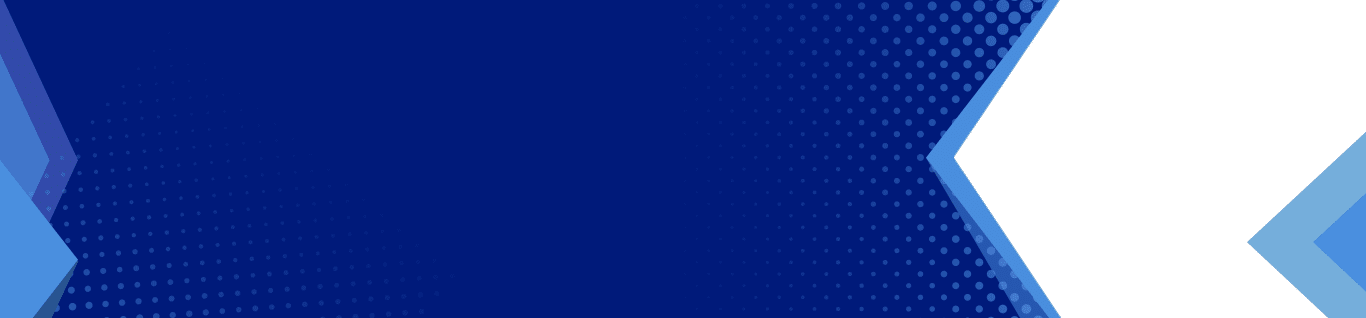Add Flipgrid Videos In PowerPoint
Add Flipgrid Videos In PowerPoint With These Three Simple Steps
According to Microsoft, Office has over 1.2 billion global users, with 60 million active Office 365 commercial customers. This means millions of global businesses rely on Microsoft Office applications to facilitate their operations. Some of these applications include Microsoft Word, Excel, OneNote, Publisher, and PowerPoint. Microsoft PowerPoint is among the most used applications to create presentations, including video presentations.
PowerPoint supports YouTube, SlideShare, and Stream online video services, allowing users to create videos from these platforms using Microsoft PowerPoint. Microsoft’s Flipgrid joins other supported video services, a video tool designed for teachers to create and share videos with their students. In this post, we’ll provide insights into Microsoft Flipgrid videos with PowerPoint and how to add your Flipgrid videos in PowerPoint.
What Is Flipgrid?
Flipgrid is an educational video tool intended for teachers and students to extend classroom discussions outside a physical teaching space. It allows teachers to record a prompt video, and students to respond with short videos of between fifteen seconds and five minutes. Teachers and students can use Flipgrid on any computer with Mac or Windows operating systems. Flipgrid is also compatible with PowerPoint for the web, allowing users to access the platform on any web browser.
Since PowerPoint now supports Flipgrid, users can add Flipgrid videos and shorts to PowerPoint presentations, including PowerPoint for the web. As a free and short video platform, Flipgrid is a powerful and creative way to interact with a large community besides schoolwork. The software features expressive frames, exciting stickers, and colorful cameras and lenses.
Microsoft’s Flipgrid also includes rich media, including options to draw, text, and insert emojis. However, users will require PowerPoint for Windows v 2104 build 13906.20000 or later to support Flipgrid. The new Office build is also available for Windows Beta Channel and provides extra fixes to Word and Excel. Mac users running these Beta Channels will be able to add Flipgrid videos to PowerPoint if they use Version 16.51 (Build 21071101) or later, while Windows users should have Version 2107 (Build 14221.2000) or later.
How to Add Flipgrid Videos in PowerPoint Slides
PowerPoint offers an easy way to create and insert videos into slides for a presentation. Like YouTube, Stream, and SlideShare, users can add Flipgrid videos and shorts in PowerPoint seamlessly. That said, here are three easy steps for integrating Flipgrid videos and shorts into PowerPoint presentations.
Step 1: Copy the Share URL
The first step for integrating Flipgrid videos in PowerPoint is copying the share URL of the video from Flipgrid and pasting it on the PowerPoint Insert tab. On the Flipgrid platform, access your educator account and navigate to the Discussions page. Select a topic and scroll down to find a list of videos on your Flipgrid account. If you are using a computer, select the Share button to share the video. If it is a mobile device, select Actions and then Share. This will display a share link, which you will copy and share the URL with Microsoft PowerPoint.
Step 2: Open Microsoft PowerPoint
Microsoft PowerPoint allows users to insert online videos from different sites, including YouTube and now Flipgrid. However, it should be noted that videos inserted into PowerPoint play directly from the source website and include the site’s functions such as play, volume, pause, and so on. Hence, PowerPoint playback controls such as Trim and Fade do not apply to online videos.
To access the Insert tab in your PowerPoint app, you need to navigate through specific options. However, the steps vary depending on the operating system and the PowerPoint software you are running. If you are a Windows user, select Video on your PowerPoint app and navigate to Online Video to access the Insert tab. For Mac users, the tab is accessed by selecting Video and then tapping on Online Movie on Microsoft PowerPoint. Suppose you are using PowerPoint for the web, click Online Video to open the Insert tab.
Step 3: Paste the Share URL to The Insert Tap
To add a Flipgrid video to your PowerPoint presentation, paste the copied share URL from Flipgrid to the Insert tab on PowerPoint. Pasting the share URL on the dialog box allows you to share the video to PowerPoint. Once you have pasted the share URL on the dialog box, click Insert to place your Flipgrid video on the slide.
Things to Remember
Since Flipgrid videos and shorts are now supported in PowerPoint presentations, using the above steps enables you to add your Flipgrid video seamlessly and quickly to your slides. However, it would be best to keep the following aspects in mind once your video is added to PowerPoint.
- Some PowerPoint Options work on Flipgrid videos: Although most PowerPoint controls are disabled on Flipgrid online videos and shorts, users can move, customize and resize layouts within the slide. This is the same feature used in other supported online video formats.
- Video preview is unavailable on the Insert tab: You will not get a video preview once you place the Flipgrid URL on the Insert tab. However, users can preview the video after adding it to PowerPoint.
- Only Flipgrid standard videos and shorts are supported: Whether you are using a Mac, Windows, or PowerPoint for the web, only Flipgrid standard videos and shorts are supported. This applies to all users, including those running on Beta Channels.
- You can submit feedback: Microsoft allows users to provide feedback or suggestions using Microsoft Flipgrid videos with PowerPoint. Mac users can send a Smile emoji or Frown emoji to show how satisfied they are with the service. Select Help and navigate to Feedback to submit your feedback or suggestion if you are a Windows user.
Bottom Line
Since Microsoft Flipgrid is the latest online video service supported by Microsoft PowerPoint, learning what it entails and how to add Flipgrid videos and shorts to PowerPoint is crucial. This post provides insights into getting started with Microsoft’s Flipgrid and effective ways to create a PowerPoint presentation that stands out.
At Techsperts LLC, we can help you learn more about Microsoft Flipgrid and things to remember after adding Flipgrid videos and shorts in Microsoft PowerPoint. Our IT specialists are well-informed and veterans of delivering exceptional solutions. For more information about Microsoft Flipgrid or if you need help with professional IT solutions, contact us to schedule your initial IT consultation with us today!