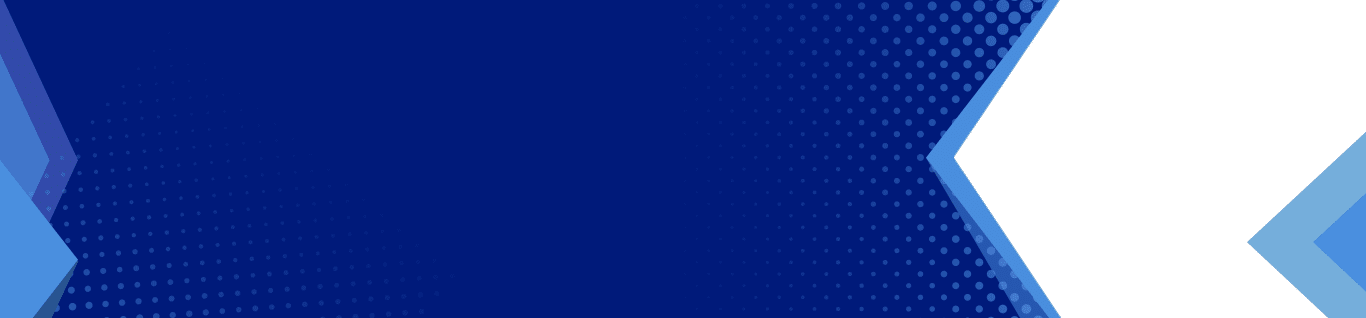What Happens When You put your iPhone in Do Not Disturb Mode?
In this world of information overload, everyone craves a little bit of rest. However, the supercomputers you have in your pockets can be incredibly addictive.
People have a habit of checking their phones every now and then whenever they hear a notification. With the attention span of human beings declining by day, it would be best to avoid all these distractions to complete your tasks on time.
To get the break you need and avoid interruptions in the middle of the night or during an important meeting, Apple debuted their new feature “Do Not Disturb” with Apple’s iOS 6. The features allow you to suppress any incoming communications or push notifications for a set period without actually powering your phone down. Here’s how it works and how you can customize it to make your work seamless.

About Do Not Disturb
Do Not Disturb is a feature on your iPhone that enables you to stop notifications, calls, and alerts from making any noise, vibrating or lighting up your phone when it is on lock. It does not affect your alarms and if you set during the period Do Not Disturb is active, they will still go off. You have options to customize your Do Not Disturb by allowing other apps to function even when it is active.
Technically, when your iPhone is on Do Not Disturb, all calls will go directly to voicemail, but you will receive a silent notification as a missed call. For your callers, it will come along as your phone is switched off or out of network coverage.
Messages appear as sent normally on the sender’s phones with delivery notifications. On your phone, you will not receive any notification. After turning on the screen, you will see the message on the screen.
How to Turn On Do Not Disturb
Turning on Do Not Disturb on your iPhone is seamless. Go to the Settings app, select Do Not Disturb, then toggle the switch to turn it on. Another alternative is to open the Control Center and click on the crescent moon icon.
As the Control Center is just a swipe away, it is the most convenient and straightforward way to turn on Do Not Disturb. You can access the Control Center on the current iOS devices by swiping down from the right corner of the screen. For older devices, you swipe up from the home button.
Once you enable Do Not Disturb, it stays on until you turn it off. If you want to turn it off automatically, hold on to the crescent moon icon in the control center. You’ll see options like disabling it automatically after a specified period, late in the evening, at the end of a calendar event, or when you leave a specific location.
How to Turn Off Do Not Disturb
After activating Do Not Disturb, it will stay active unless you set it to deactivate automatically. If you want to turn it off before the period, go to the control center and tap on the crescent moon icon again. This will disable the Do Not Disturb, and you will start receiving alerts with sounds.
How to Schedule Do Not Disturb
Sometimes you may want to remove distractions during a particular time of the day. The scheduling option is a valuable feature at night when you want to enjoy an interrupted sleep or in a meeting that requires 100% concentration.
To set a schedule for Do Not Disturb, use the following steps:
- Go to Settings
- Click on Do Not Disturb and turn the toggle on.
- Next, go to the scheduled
- Pick a time you want Do Not Disturb to start and end
After scheduling your Do Not Disturb, it will remain active every day during this period until you turn it off, until you remove it. If you like, you can choose to use bedtime. There is a toggle switch underneath the scheduled Do Not Disturb times.
Once enabled, all notifications will be sent to your phone notification center without alerts. The option is also useful when you wake up in the middle of the night and want to check the time as the screen will not dazzle your eyes. The phone doesn’t show any tempting notification that you may feel like opening.
How to Override. Do Not Disturb
There are many situations where you want to have exceptions, even for Do Not Disturb settings. Everyone has special contacts whose calls or texts are important. For example, your child may call to let you know they are unwell and you don’t want them to miss you. Do Not Disturb allows you to add exceptions so that you receive any alerts you need even when Do Not Disturb is active.
All set alarms will still go off during Do Not Disturb by default. You can also silence calls and notifications when locked or not. The idea is to let your device know you can take calls and notifications when it is unlocked and let it silence them once it gets locked.
You also can choose to override calls and notifications from certain people’s apps. For your contacts, you can choose to receive calls from every one, no one, or favorites. It is the perfect option for your family members and ensures you get contacted during emergencies.
Lastly, you have an option for repeated calls. When you enable this, a second call from the same number within three minutes will override the Do Not Disturb unless you turn it off.
Use Do Not Disturb To Go Off the Grid
At least for a little while, you may enjoy a night of better sleep, focus on your work, and feel at ease when you are not constantly responding to messages every second. It is a good idea to lay off and stay off the grid. Take the Do Not Disturb option and save yourself from distractions.
Enjoy a collection of computer advice and get reliable support from Techsperts. We are the number one computer service firm in New Jersey and New York, offering swift and convenient IT services for your business. Contact us today to learn more.