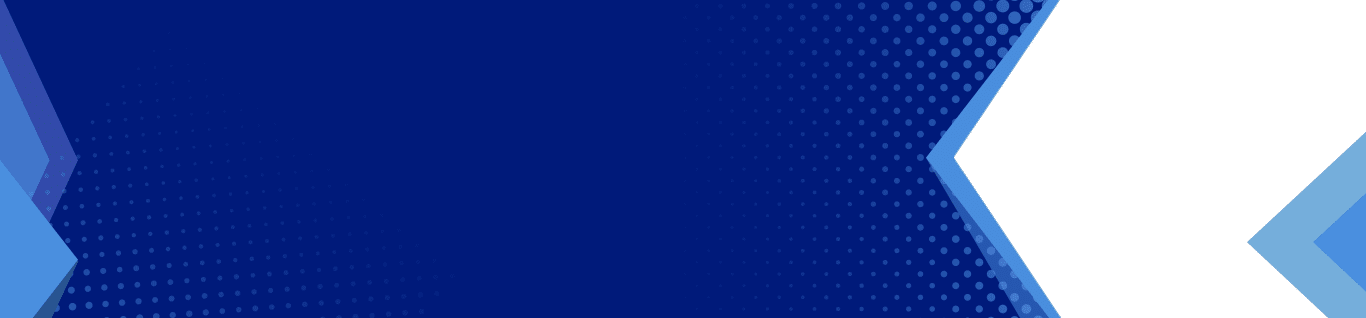The Ultimate Guide to Office 365 Latest Updates (November 2021)
It’s astounding how the world of Software as a Service (SaaS) keeps transforming by the day. Think about it; how often do you receive a notification that you need to update your app or operating system? Quite a lot, huh?
One of the most notable players that have constantly kept us on toes with its product updates is Microsoft. The tech giant is always working overtime to introduce new features, enhance security, fix bugs, improve UI/UX, etc., for its apps, software, and services. Two excellent examples are Office 365 and the Windows operating system.
Today, we’ll focus solely on Office 365. What’s new in the productivity suite, and how can the latest updates help your business grow? Please keep scrolling for a comprehensive review!
What’s New in Office 365?
The section below provides quick summaries of updates to various Office 365 productivity suites, including Word, Teams, Outlook, Excel, PowerPoint, and more. So let’s get down to business!
Microsoft Word
Microsoft has added a tone of awe-inspiring features to Word, ensuring that users get the best experience using the word processing software. Here’s a closer look at the changes:
The modern comments experience
The modern comments feature is available in Word for web, Windows, and macOS users. Thanks to this update, users can now align the commenting experience across Word and other Microsoft suites like Outlook, PowerPoint, and Excel. The idea is to improve real-time communication and collaboration with colleagues and teams for improved productivity.
The new visual refresh
Microsoft has added a new visual design to its word processor, giving it an all-around touch of modernity, simplicity, and seamlessness. The visual revamp has also been extended to other Office 365 apps, including Excel, Outlook, and PowerPoint.
User-specific documents tracking
As we mentioned above, it’s now possible to collaborate on Word on a joint project or document. But sometimes, you don’t want to bother or disrupt your colleagues with tracking your changes. That’s precisely what you can achieve with the user-specific documents tracker; you only need to go to the Review Tab, proceed to Track changes, and select Just Mine.
Microsoft Excel
Here are the new features in the latest Microsoft Excel update:
Improved scrolling experience
Navigating large or wide cells is no longer a hassle, as Microsoft just took sheet scrolling to a whole new level. For starters, it has increased the scroll speed, enabling easy scrolling to the end of ranges. Plus, you can use the mouse, arrow keys, or scroll bars to navigate between cells and move across the worksheet quickly and effortlessly.
Linked data types
Accessing, analyzing, and interpreting data just got better, thanks to Excel’s new linked data feature. You can now derive valuable data and facts about hundreds of subjects that are helpful in business decision-making and growth.
Accessibility tools
Excel’s latest update ensures effortless reach to all the accessibility tools by strategically gathering them in one place. This makes content creation incredibly hassle-free and accessible.
Microsoft PowerPoint
PowerPoint hasn’t been left behind in the latest Microsoft updates. Discover some of its new feature additions below:
Application Guard
As the name suggests, the Application Guard protects or guarantees you and your data’s safety by ensuring you don’t open files that may contain malware or viruses. But that’s not all; Application Guard also allows you to save files in alternative formats by using the Save As button to change the file type to your preferred option.
Contextual mini toolbar
The latest PowerPoint update features three extra buttons at the end of the Mini Toolbar. The buttons are custom-made based on your most recent in-app actions, enhancing the user experience.
Microsoft Teams
Microsoft Teams has introduced a couple of new features in its most recent build, including:
The Network Planner
The Network Planner is a new tool available in the Teams admin center and can be accessed by going to Planning>Network Planner. With this feature, you can now effortlessly determine and arrange network requirements for connecting various users across your organization.
Start a new chat in a new window
You’re no longer restricted to starting a new chat in the main Teams window. With this upgrade, you can now chat from an exclusively new window by going to Settings and more, selecting Settings, scrolling down to Open new chat, and then clicking on New Window.
The all-new Microsoft Whiteboard
Microsoft has rebuilt its Whiteboard, providing a more visually appealing collaboration workspace. It comes with new reactions, sticky notes, templates, and more. Plus, you can now insert shapes & images, alter the background color & grid design, and work with various types of content more effortlessly.
Microsoft Outlook
Besides the new visual refresh, Outlook is a beneficiary of definitive feature updates, such as:
Suggested replies
You no longer have an excuse to keep your team waiting when messaging, as you can reply faster with Outlook’s new suggested replies feature. This Office app suggests responses for texts that require few-word answers, enabling you to keep the conversation going with a click of the button.
Relevant file suggestions
What’s more frustrating than manually scrolling through tons of files looking for just one document? Outlook eliminates this hassle by suggesting the most relevant files when you start typing in the Search box.
Microsoft OneNote
Recent updates to OneNote for Windows 10 include:
Mark notes with custom tags
You can now use tags on your notes to make the most important ones visually eye-catching for effortless review or follow-up.
The Dark Mode
Sometimes, you don’t want to strain your eyes with too much light or complex graphics. Thankfully, OneNote provides the option to switch its interface elements to dark mode. Besides reducing eye strain, switching from light to dark improves readability, offers better contrast, and enhances the UI legibility.
Turn the Math Assistant On or Off
The OneNote Class Notebooks now provide the option to temporarily turn off the Math assistant for an enhanced experience. For example, if you’re a teacher, you want to switch off the feature during student assessments or practice tests.
Be sure to check out additional OneNote features by clicking here!
Techsperts LLC is Your No.1 Ranked Microsoft Office 365 Partner!
Are you a New Jersey business looking to implement the Office 365 latest updates, but you have no clue where to start? If so, worry no more, as we’ve here to help! Techsperts LLS is a team of highly reliable Microsoft Solutions experts, with each of our members having more than five years of experience serving performance-driven businesses like yours.
Our primary goal is to help you eliminate business challenges through cutting-edge technology services and support. Even better, we serve each business individually by conducting an all-inclusive assessment to determine your business-specific needs. That way, we can accurately suggest, implement, and provide continuous support for your befitting Office 365 apps and solutions.
So don’t get left behind. Contact us online or directly via (201) 262-5066 for a FREE, no-obligation consultation!

Having a reliable and enthusiastic partner in the realm of IT services and solutions is essential for achieving continuous growth by implementing effective technological strategies. Our owner, Joe Cannata, is wholeheartedly dedicated to helping clients optimize their technology to gain a competitive edge in their industries.
At Techsperts, Joe leads a team of highly dedicated professionals who are fully committed to providing exceptional IT services and solutions. With his extensive expertise and hands-on experience, Joe ensures that clients receive unparalleled support and guidance for their IT projects. You can trust Techsperts to elevate your business systems and remain at the forefront in today’s fiercely competitive business landscape.